Master Facebook Events Manager: Boost Marketing with Meta Pixel & Conversions API
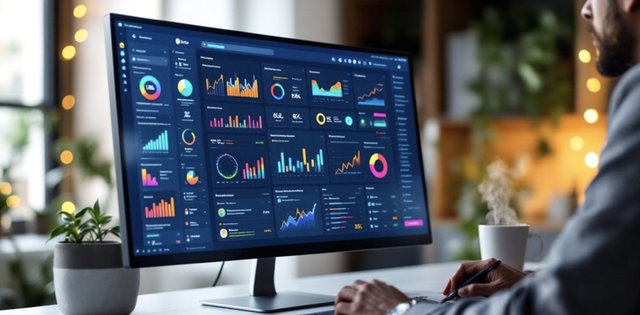
If you’re looking to elevate your marketing strategies, mastering Facebook Events Manager is a game-changer. This powerful tool, accessible through the Meta Business Suite, allows you to connect data sources, track user interactions, and optimize campaigns with precision. By setting up Meta Pixel and integrating the Conversions API, you can gather actionable insights to refine your strategies and drive better results. Ready to unlock the full potential of this tool? Let’s dive in!
Inside This Article
- Key Takeaways
- Accessing the Meta Business Suite
- Connecting Data Sources
- Setting Up Data Sources
- Web Tracking Integration
- Conversions API Connection
- Setting Up Data Sources
- Setting Up Meta Pixel for Web Tracking
- Integrating the Conversions API
- Exploring Standard and Custom Events
- Utilizing Event Diagnostics
- Enhancing Integration with CRM Systems
- Seamless Data Synchronization
- Personalized Marketing Strategies
- Enhanced User Engagement
- Seamless Data Synchronization
- Promoting Events Effectively
- Analyzing Event Data for Insights
- User Behavior Patterns
- Event Performance Metrics
- Audience Segmentation Strategies
- User Behavior Patterns
- Optimizing Advertising Strategies with Event Data
Key Takeaways
- Access the Meta Business Suite to manage Facebook and Instagram accounts seamlessly.
- Connect data sources like web, app, or CRM for comprehensive tracking.
- Implement Meta Pixel for web tracking by installing the base code on your website.
- Use Event Diagnostics for real-time feedback and troubleshooting.
- Integrate CRM systems to automate lead capture and enhance data synchronization.
Accessing the Meta Business Suite
To get started, visit the Facebook website and ensure you have a Meta Business Account. This account provides full functionality, allowing you to manage both Facebook and Instagram accounts in one place. Use the sidebar menu to explore features like User Access Management, where you can assign permissions and control access to business assets. Convert your account to a Business Manager for advanced management capabilities, including adding or removing users and assigning specific asset access.
Connecting Data Sources
Connecting data sources is the first step to unlocking the full potential of Facebook Events Manager. Click “Connect a new data source” in the sidebar and choose from options like web, app, or CRM. You can use partner integrations for ease or opt for manual coding for more control.
Setting Up Data Sources
- Navigate to Events Manager via Facebook Business Manager.
- Click “Connect a new data source” and select your preferred type (web, app, offline, CRM, or messaging).
- Use partner integrations for a hassle-free setup or customize with manual coding.
Web Tracking Integration
Integrate Meta Pixel by placing the base code on your website. This tool tracks user interactions, such as page views and purchases, and sends data back to Facebook. Use parameters like purchase value or product details for deeper insights.
Conversions API Connection
The Conversions API allows you to bypass browser limitations and send data directly from your server. This ensures data accuracy and privacy compliance. Generate access tokens, manage event duplication, and complete platform integration for seamless data flow.
Setting Up Meta Pixel for Web Tracking
- Access Facebook Business Manager and navigate to Events Manager.
- Click “Connect Data Sources” and select “Create Pixel.”
- Name your Pixel and choose a connection method (manual or partner integration).
- Install the Pixel code within your website’s
<head>tags and verify domain ownership.
- Use tools like Facebook Pixel Helper to confirm proper installation and track conversions.
Integrating the Conversions API
The Conversions API enhances data reliability by sending events directly from your server. Follow these steps:
| Step | Action | Description |
|---|---|---|
| 1. Select Data Source | Choose web, app, offline, or CRM | Define where data originates |
| 2. Generate Tokens | Create access tokens for API authentication | Secure connection between server and Meta |
| 3. Manage Duplication | Assign unique event_id values |
Prevent duplicate event tracking |
| 4. Platform Integration | Enable ads_management permission |
Ensure proper data flow and permissions |
Exploring Standard and Custom Events
| Event Type | Examples | Use Case |
|---|---|---|
| Standard Events | Purchase, AddToCart, CompleteRegistration | Optimize ads globally using predefined actions |
| Custom Events | VideoWatched, 50%Scroll, CustomFormSubmit | Track unique user interactions aligned with specific business goals |
Utilizing Event Diagnostics
Event Diagnostics provides real-time feedback on event setup, helping you identify and resolve issues like incorrect code placement or JavaScript errors. Use this tool to:
- Monitor events for consistency.
- Leverage alerts to address issues promptly.
- Optimize campaign performance and user experience.
Enhancing Integration with CRM Systems
Integrating your CRM with Facebook Events Manager ensures seamless data synchronization and personalized marketing strategies.
Seamless Data Synchronization
- Use Meta Business Suite or third-party tools like Zapier for direct integration.
- Leverage APIs to merge data from multiple sources.
- Customize events to align with business objectives.
Personalized Marketing Strategies
- Create custom audiences based on CRM data.
- Retarget users who abandoned carts or completed specific actions.
- Use value optimization to focus on high-value customers.
Enhanced User Engagement
- Segment audiences based on events like form submissions or page views.
- Deliver tailored ads to boost engagement and ROI.
Promoting Events Effectively
- Define clear objectives and craft engaging content (e.g., speaker profiles, insights).
- Partner with influencers to amplify your message.
- Use eye-catching visuals and precise audience targeting.
- Implement interactive strategies like contests or Facebook Live sessions.
Analyzing Event Data for Insights
User Behavior Patterns
- Combine online and offline data for a unified view.
- Explore demographic data and interests for better targeting.
- Prioritize high-value events to optimize campaigns.
Event Performance Metrics
| Metric | Description | Use Case |
|---|---|---|
| Event Frequency | Number of times an event occurs | Identify popular user actions |
| Conversion Attribution | Path leading to a conversion | Optimize ad campaigns |
| Aggregated Event Measurement (AEM) | Tool to resolve data discrepancies | Ensure accurate reporting |
Audience Segmentation Strategies
- Create audience personas using demographic analysis.
- Use interest mapping and behavioral insights for segmentation.
- Implement detailed targeting to refine event promotion.
Optimizing Advertising Strategies with Event Data
- Use event data to create custom audiences and lookalike audiences.
- Prioritize conversion events to maximize ROAS.
- Leverage value optimization to focus on high-value customers.
- Analyze customer journeys to align marketing strategies with business goals.
By mastering Facebook Events Manager, you can transform your marketing efforts, ensuring every campaign is data-driven, targeted, and impactful. Start leveraging these tools today to stay ahead in the competitive digital landscape!

![How to Create & Optimize a Facebook Public Figure Page for Maximum Impact: Ultimate Growth Guide [2025] How to Create & Optimize a Facebook Public Figure Page for Maximum Impact: Ultimate Growth Guide [2025]](../../thumbs/static/uploads/article_1743071895.png)